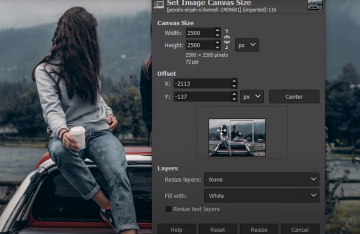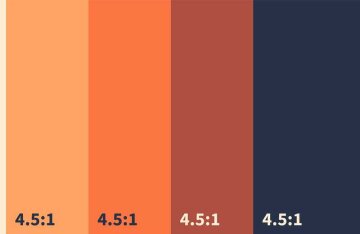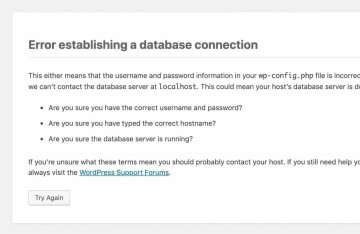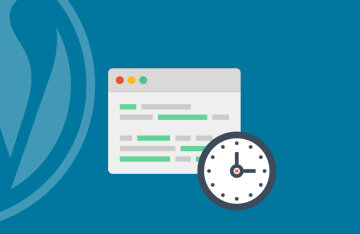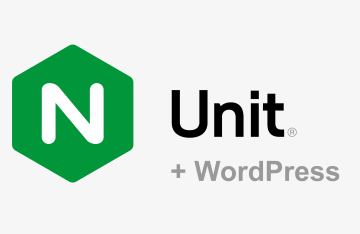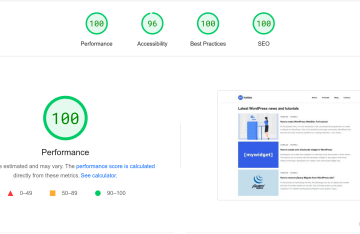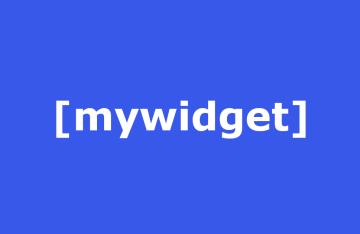How to make WordPress WebSite: Full tutorial
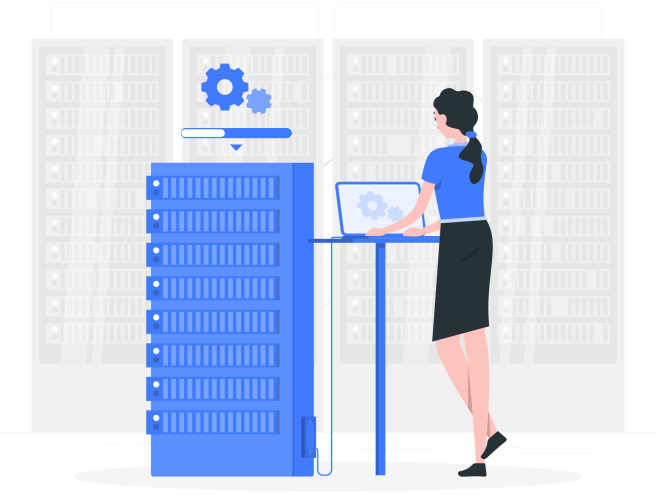
- Purchase a domain name for your website
- Find a hosting provider and create your server
- Choose a theme
- Install plugins
- Create content
- Customize settings
At the present time, it is not necessary to be a professional programmer to create a website on WordPress. Due to its simplicity and large community, WordPress has become the most common platform for creating websites - from simple blogs to large online stores. By following our guide, you can make your own website today.
Purchase a domain name for your website
First you need to find a domain for your new site. Most domain name registration services have convenient tools for finding a free domain. Most domain names are paid and the price depends on the domain zone - com, no, etc. There are also free domain zones, for example - pp.ua .
The easiest way is to look for a domain that will be associated with the subject of your future site or will include keywords that are important to you. The domain should be easy to remember and written without errors by users.
If your future site will have a local link (for example, a store), it makes sense to look for a name for the site in the local domain zone. It can be a domain zone of a country or region.
Find a hosting provider and create your server
Today there are many hosting providers. How to choose the one you need and not make a mistake.
Нour server must handle future site load and deliver pages to your users as quickly as possible.
How to choose the size of the server if you are not an enlightened specialist - choose a cloud hosting provider with the ability to quickly scale the server. So, at the start, you can take a cheap server, and with the growth of traffic, you can quickly increase its capacity without complicated procedures.
Choose the optimal server location - it should be located as close as possible to your future users. This will increase the speed of loading pages on the site.
To create a site on WordPress, the easiest option will be to find a provider that supports it out of the box and allows you to create a server for your site with almost one click. For example how it works on Cloudways - it support scaling, multiple server locations around the world and optimized WordPress perfomance from the box:
- Sign up to access your control panel
- Press "Launch now" button.
- Choose WordPress in application selector
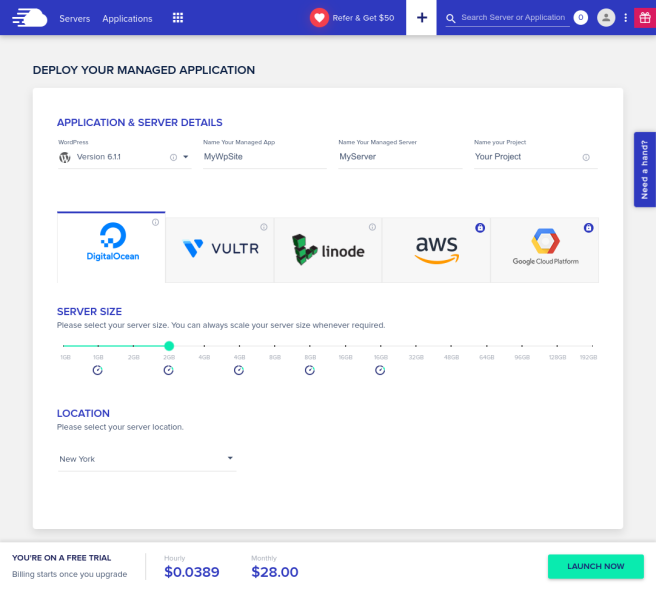
- Enter the name of your future site or project name.
- Choose a provider for the new server (DigitalOcean, GoogleCloud, AWS etc). Providers differ among themselves in the choice of locations, server sizes and, accordingly, prices.
- At the bottom you will see the cost of your new server. But you will have a free trial period to start with.
- Press "Launch now" button on bottom panel and your server has already started to build.
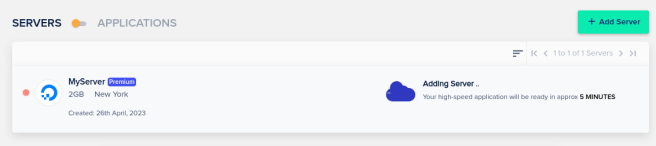
- After waiting, you already have a working WordPress site.
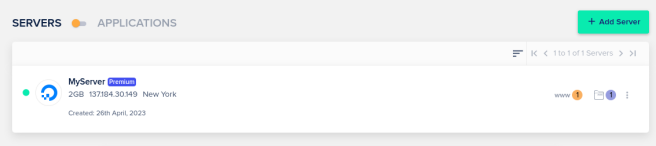
- Now click on www button, select your site name and you will get to the control panel of your WordPress application:
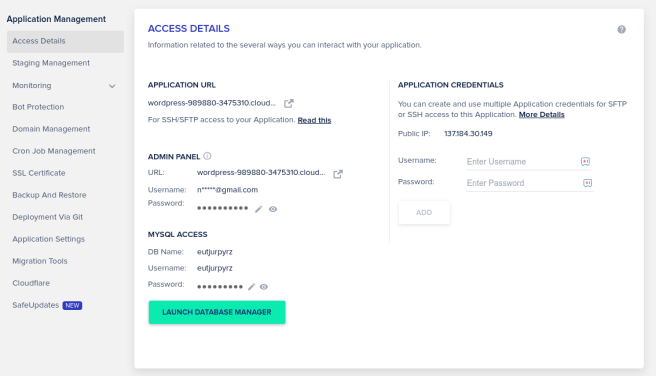
In "application url" section you see your site temporary url, in "admin panel" section - your credentials for access to admin panel.
- Go to "Domain Management" and add your previously purchased domain following the instructions and set it as primary.
Congratulations! Now you have new working website on WordPress.
Using Cloudways you get next benefits for your site perfomance and security:
- You can easily run many sites on one server while saving your budget.
- Cloudflare CDN integration
- Free SSL certificate
- Free Migration from old server to cloud
- Automated Backups
- Optimized perfomance With Advanced Caches Pro
- Regular Security Patching
Choose a theme
You can customize the look of your WordPress site by choosing a theme. There are many free and paid themes available on the WordPress Theme Directory or third-party marketplaces like ThemeForest. Choose a theme that suits your website's niche and style.
Choosing a theme for your WordPress website can be a challenging task, but with some guidance, you can find the perfect one for your needs. Here are the steps you can follow to choose a theme for WordPress:
- Identify your website’s purpose: Your website’s purpose will determine the type of theme you should choose. For example, if you’re creating an online store, you might want to choose an eCommerce theme. If you’re creating a blog, you might want to choose a theme that’s optimized for blogging.
- Consider the design: Your theme should match your brand and create a visual experience that is pleasing to your audience. Consider the color scheme, typography, and layout when choosing a theme.
- Check for responsiveness: A responsive theme will adapt to different screen sizes, making it easy for users to view your website on any device. Make sure the theme you choose is responsive.
- Check for compatibility: Your theme should be compatible with the latest version of WordPress and any plugins you plan to use.
- Look for customization options: A good theme should allow you to customize your website’s appearance without requiring you to have coding knowledge. Check for customization options in the theme’s settings or through page builders.
- Check for support: A good theme should come with documentation and support to help you troubleshoot any issues that may arise.
- Consider the cost: There are both free and paid themes available for WordPress. Paid themes often come with more features and support, but you can also find great free themes.
By considering these factors, you can find a theme that fits your needs and helps you create a visually stunning and functional website.
Install plugins
WordPress plugins are add-ons that enhance the functionality of your website. Some popular plugins are Yoast SEO, Jetpack, and Contact Form 7. You can install and activate plugins from the WordPress dashboard.
The choice of plugins depends on the functionality you need. Here, for example, is a list of the most commonly used WordPress plugins:
- Yoast SEO: A plugin that helps optimize your website for search engines.
- Jetpack: A plugin that offers security, performance, and site management features.
- Contact Form 7: A plugin that allows you to create and manage multiple contact forms.
- WooCommerce: A plugin that turns your WordPress website into an online store.
- Akismet: A plugin that filters out spam comments.
- WPForms: A plugin that allows you to create and manage multiple contact forms, surveys, and other types of forms.
- Elementor: A page builder plugin that allows you to create custom pages and designs.
- Smush: A plugin that compresses and optimizes images to improve website performance.
- UpdraftPlus: A plugin that allows you to backup and restore your website.
-
W3 Total Cache: A plugin that improves website speed and performance by caching pages and reducing page load time.
These plugins are popular because they offer essential features for WordPress users, such as SEO optimization, website performance, security, and functionality. However, it's important to note that popularity doesn't always equate to the best fit for your website's specific needs.
Create content
Once your website is set up, you can start creating content. Write blog posts, add pages, and create menus to organize your content. Make sure your content is optimized for search engines and mobile devices.
Customize settings
You can customize various settings of your WordPress site from the dashboard. This includes general settings, reading settings, and permalinks. You can also install security plugins and backup plugins to protect your site and data.